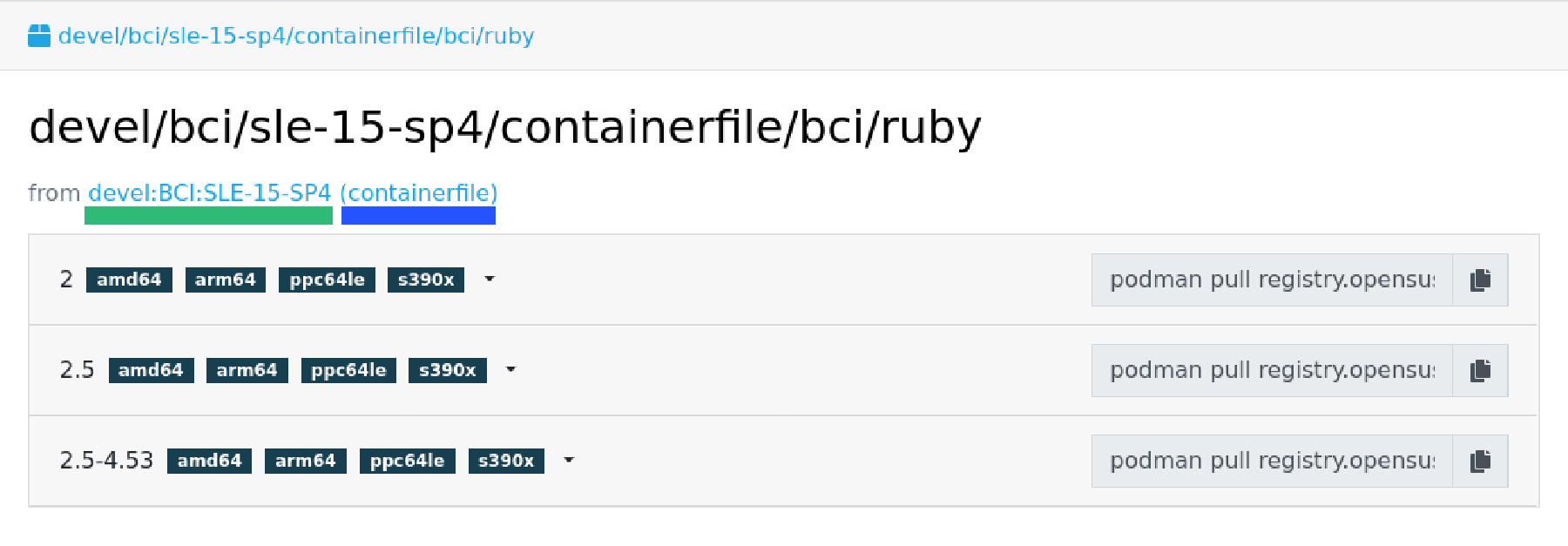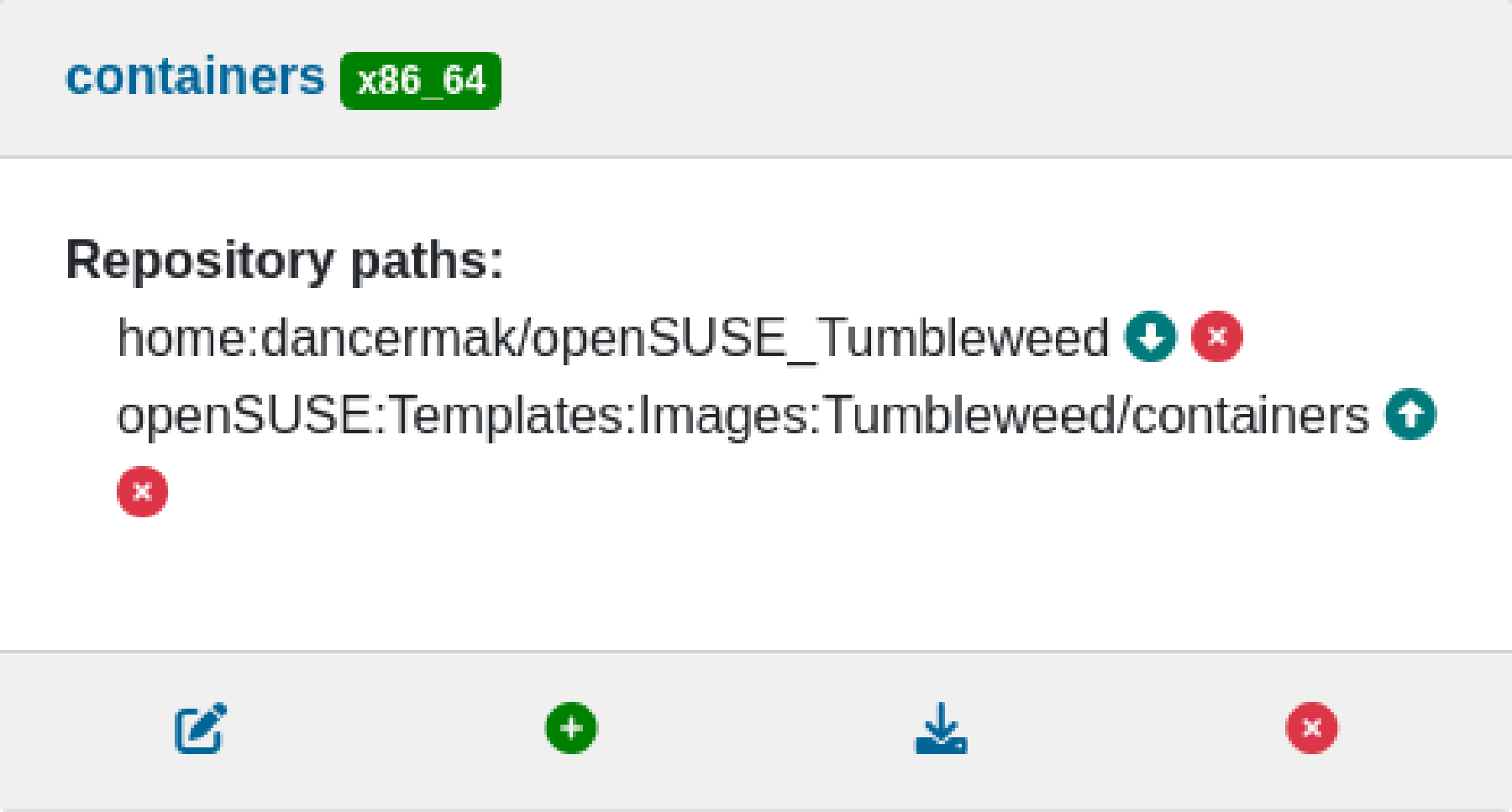Building Container Images based on SLE BCI
Many tools for building container images exist in the ecosystem and our Base Container Images can be used by all of them. This guide summarizes the most important ones for our users:
Using docker, podman and nerdctl
The SLE Base Container Images are OCI compliant images and can thus be
used without any modifications in your Dockerfile. Visit
registry.suse.com, find the container image
that fits your needs, and include it in the FROM line in your
Dockerfile as follows:
FROM registry.suse.com/bci/node:16 as node-builder
WORKDIR /app/
COPY . /app/
RUN npm install && npm run buildBuild it with your favorite container runtime:
docker build .buildah bud --layers .nerdctl build .Using the Open Build Service
The Open Build Service can be used to build container images, as explained in the documentation. It supports building container images using Docker, Podman or kiwi.
Building from a Dockerfile using docker or podman
The Open Build Service supports building container images using a
Dockerfile. However, you need to pay particular attention when
creating offline builds with the Open Build Service. To build a
container image based on SLE BCI follow the steps below.
-
Create a new package for a container image in an appropriate project where you have write access using
osc:
❯ cd /path/to/the/project/
❯ osc mkpac my-container-image && cd my-container-image-
Create a new repository for building container images for the project called
containerfileby convention.Create this repository by inserting the following XML snippet into the project settings via
osc meta -e prj:
<repository name="containerfile">
<path project="SUSE:Registry" repository="standard"/>
<path project="SUSE:SLE-15-SP4:Update" repository="standard"/>
<arch>x86_64</arch>
<arch>aarch64</arch>
<arch>s390x</arch>
<arch>ppc64le</arch>
</repository>Depending on the SLE version that you are targeting, you will have to adjust the version in line 3.
-
Add the following snippet into the project configuration. You can edit the project configuration via
osc meta -e prjconf:
%if %_repository == "containerfile" # if you prefer docker, use the following line or if you want to build using # podman, replace docker with podman Type: docker %endif
-
Create a
Dockerfileinside your the packagemy-container-imageand set the base image of your container image usingFROMas usual. The only difference is that you have to omit theregistry.suse.comfrom the BCI URL and only use the build tag as illustrated below:
FROM bci/bci-base:15.4FROM bci/python:3.10FROM bci/openjdk:17-
Set the build tags using comments in the
Dockerfile. A build tag is the equivalent of the-tflag passed todocker buildon the command line. Since the Open Build Service invokesdocker builditself, it has to take the build tags from some other place and theDockerfileis used for that as shown below:
#!BuildTag: my-build-tag:latest
#!BuildTag: my-build-tag:0.1
#!BuildTag: my-other-build-tag:0.6Which is equivalent to invoking docker build as follows:
❯ docker build -t my-build-tag:latest -t my-build-tag:0.1 -t my-other-build-tag:0.6 .Building a derived container image using kiwi
kiwi is a generic image building tool that also supports building container images. It is tightly integrated into the Open Build Service as the standard image builder.
Building a container image based on SLE BCI is outlined in the following steps:
-
Create a new package for your container image in an appropriate project where you have write access using
osc:
❯ cd /path/to/the/project/
❯ osc mkpac my-kiwi-container && cd my-kiwi-container-
Create a new repository for building container images for your project. Repositories building using kiwi are called
imagesby convention and that name will be used below as well. If you pick a different repository name, be sure to adjust it in all other places as well.Create this repository by inserting the following xml snippet into the project settings via
osc meta -e prj:
<repository name="images">
<path project="SUSE:Registry" repository="standard"/>
<path project="SUSE:SLE-15-SP4:Update" repository="standard"/>
<arch>x86_64</arch>
<arch>aarch64</arch>
<arch>s390x</arch>
<arch>ppc64le</arch>
</repository>Depending on the SLE version that you are targeting, you will have to adjust the version in line 3.
-
Add the following snippet into the project configuration. You can edit the project configuration via
osc meta -e prjconf:
%if "%_repository" == "images" Type: kiwi Repotype: none Patterntype: none Prefer: -libcurl4-mini Prefer: -systemd-mini Prefer: -libsystemd0-mini Prefer: -libudev-mini1 Prefer: -udev-mini Prefer: kiwi-boot-requires Prefer: sles-release Prefer: sles-release-MINI Prefer: python3-kiwi Preinstall: !rpm rpm-ndb Substitute: rpm rpm-ndb Binarytype: rpm %endif
-
Create a
kiwi.xmlinside the packagemy-kiwi-image. Refer to a BCI using its build tag, where you prefix it withobsrepositoriesand replace the:with a#as outlined in the following examples:
<image schemaversion="6.5" name="my-kiwi-image">
<description type="system"><!-- omitted --></description>
<preferences>
<type image="docker" derived_from="obsrepositories:/bci/bci-base#15.4">
<!-- remaining container settings here -->
</type>
</preferences>
<!-- package & repository config here -->
</image><image schemaversion="6.5" name="my-kiwi-image">
<description type="system"><!-- omitted --></description>
<preferences>
<type image="docker" derived_from="obsrepositories:/bci/python#3.10">
<!-- remaining container settings here -->
</type>
</preferences>
<!-- package & repository config here -->
</image><image schemaversion="6.5" name="my-kiwi-image">
<description type="system"><!-- omitted --></description>
<preferences>
<type image="docker" derived_from="obsrepositories:/bci/openjdk#17">
<!-- remaining container settings here -->
</type>
</preferences>
<!-- package & repository config here -->
</image>-
Set the build tags using comments in
kiwi.xml:
<!-- OBS-AddTag: my-build-tag:latest my-build-tag:0.1 my-other-build-tag:0.6 -->Building Container Images based on your own images
You can build Container Images in the Open Build Service that are based on other Images that you have been build in the Build Service as well. Proceed for this as follows:
-
Skip this step if your image is in the same project and repository as the image that you are building.
Find the project and the repository corresponding to the container image that you would like to use as the base. You can leverage registry.opensuse.org for that by searching for container image and extracting the project and repository names (underlined in mint green and waterhole blue respectively):
Add this project and repository to your project’s repository
configuration either by inserting a path entry via osc meta -e prj:
<repository name="my_container_build_repository">
<path project="$THE_PROJECT_NAME" repository="$THE_REPOSITORY_NAME"/>
<!-- existing paths are here -->
<!-- architectures -->
</repository>Alternatively, you can add this repository via the web interface. For
that navigate to the project’s home page in the Open Build Service and
click on the Repositories tab. There, find the repository in which
you build your container image, click on the green plus icon and enter
the project name and the repository name in the appearing popup:
-
Use the build tag of the container image in the
FROMinstruction in yourDockerfile. The build tag can be found in theDockerfileof the container image via the comment#!BuildTag: $TAGor in a kiwi xml description via the comment<!-- OBS-AddTag: $TAG -→.A simpler way is to go to registry.opensuse.org and find the container image. The path on
registry.opensuse.orgis constructed from the images project, repository and build tag as outlined in the image below (the project is underlined in mint green, the repository in waterhole blue and the build tag in persimmon):